- 70
- 764 504
The MacWhisperer Academy
United States
Приєднався 8 лип 2018
Using your iPhone, iPad Mac or other Apple products can be MAGICAL... it can also be frustrating when things don't work as you want them to. Apple has done a great job of creating amazing products, but they do a terrible job of teaching how their products are meant to be used...
That's where the MacWhisperer comes in. Using time tested teaching techniques that make even the most complex concepts simple and easy to understand Dylan Stewart, aka The MacWhisperer is your secret tool to making everything Apple work like it was designed to.
We share the best tips and tricks the experts use, as well as simple how-to videos to really get the most out of everything in your Apple Eco-System,.
From Apple Music to Apple Photos, from Apple TV to the Apple Watch, from there iPhone to the iPad, from your Macbook Pro to your iMac let the MacWhisperer make your technology easier.
If you don't see a lesson you are interested in send me a message and I will upload a video just for you.
That's where the MacWhisperer comes in. Using time tested teaching techniques that make even the most complex concepts simple and easy to understand Dylan Stewart, aka The MacWhisperer is your secret tool to making everything Apple work like it was designed to.
We share the best tips and tricks the experts use, as well as simple how-to videos to really get the most out of everything in your Apple Eco-System,.
From Apple Music to Apple Photos, from Apple TV to the Apple Watch, from there iPhone to the iPad, from your Macbook Pro to your iMac let the MacWhisperer make your technology easier.
If you don't see a lesson you are interested in send me a message and I will upload a video just for you.
🧹 Clean Up Your Apple Notes: The Ultimate Organization Guide! 💡
📝 Master Your Notes on Mac: Pro Tips to Stay Organized! 🖥️
Hey MacWhisperer Fam! Dylan Stewart here... aka the MacWhisperer.
Are your notes a chaotic mess? Don't worry, I've got you covered. In this video, I'll share my top tips to keep your notes clean, clutter-free, and organized. Stay tuned till the end for my MacWhisperer Power Tip - your Mac will thank you for it! 🙌
👇👇👇Jump right into the tip YOU need most!
[00:00] 📣 Intro
[00:34] 📌 Tip #1: Pinning Notes
[01:52] 📂 Tip #2: Folders & Subfolders
[07:02] 🏷️ Tip #3: Hashtags
[09:59] 🤓 Tip #4: Smart Folders
[12:01] 🧹 Tip #5: Cleaning up and Consolidating
[17:04] 🌟 MacWhisperer Power Tip: Add Emojis and Photos to Notes
Key Takeaways:
📌 Tip #1: Pinning Notes
Keep important notes at the top using the pin feature. Right-click and select "Pin Note" or swipe from left to right. This ensures you have quick access to your crucial notes without scrolling through clutter.
📂 Tip #2: Folders & Subfolders
Create an organized folder system. Start by enabling the sidebar and creating primary categories like Work, Personal, Family, etc. Consolidate existing folders to avoid endless scrolling.
🏷️ Tip #3: Hashtags
Use hashtags wisely to categorize notes across different folders. Avoid overloading with too many hashtags. Be intentional and specific to make finding notes a breeze.
🤓 Tip #4: Smart Folders
Automate your organization with Smart Folders. Create rules based on hashtags, dates, and other criteria to automatically file notes where they belong.
🧹 Tip #5: Cleaning up and Consolidating
Regularly consolidate notes and clean up old ones. Use smart folders to find outdated or unchecked notes and delete or file them appropriately.
🌟 MacWhisperer Power Tip: Add Emojis and Photos to Notes
Make your notes pop! Use emojis to differentiate folders and notes. Add photos to notes for visual cues, making it easier to find what you need at a glance.
📣 Join the Conversation!
Drop your comments and suggestions below! Did I miss something? Have a better idea? Let's share and learn together. If you found this video helpful, give it a thumbs up 👍 and don't forget to subscribe and hit the notification bell 🔔 so you never miss out on new content!
I'm Dylan Stewart, The MacWhisperer, and it's my passion and profession to help you get more done with your Apple products than you ever thought possible. See you next time! 👋
Follow the MacWhisperer:
👨💼Linked IN: linkedin.com/in/macwhisperer
📸Instagram: the_macwhisperer
🗣️Facebook: AmericasMacAuthority
Hey MacWhisperer Fam! Dylan Stewart here... aka the MacWhisperer.
Are your notes a chaotic mess? Don't worry, I've got you covered. In this video, I'll share my top tips to keep your notes clean, clutter-free, and organized. Stay tuned till the end for my MacWhisperer Power Tip - your Mac will thank you for it! 🙌
👇👇👇Jump right into the tip YOU need most!
[00:00] 📣 Intro
[00:34] 📌 Tip #1: Pinning Notes
[01:52] 📂 Tip #2: Folders & Subfolders
[07:02] 🏷️ Tip #3: Hashtags
[09:59] 🤓 Tip #4: Smart Folders
[12:01] 🧹 Tip #5: Cleaning up and Consolidating
[17:04] 🌟 MacWhisperer Power Tip: Add Emojis and Photos to Notes
Key Takeaways:
📌 Tip #1: Pinning Notes
Keep important notes at the top using the pin feature. Right-click and select "Pin Note" or swipe from left to right. This ensures you have quick access to your crucial notes without scrolling through clutter.
📂 Tip #2: Folders & Subfolders
Create an organized folder system. Start by enabling the sidebar and creating primary categories like Work, Personal, Family, etc. Consolidate existing folders to avoid endless scrolling.
🏷️ Tip #3: Hashtags
Use hashtags wisely to categorize notes across different folders. Avoid overloading with too many hashtags. Be intentional and specific to make finding notes a breeze.
🤓 Tip #4: Smart Folders
Automate your organization with Smart Folders. Create rules based on hashtags, dates, and other criteria to automatically file notes where they belong.
🧹 Tip #5: Cleaning up and Consolidating
Regularly consolidate notes and clean up old ones. Use smart folders to find outdated or unchecked notes and delete or file them appropriately.
🌟 MacWhisperer Power Tip: Add Emojis and Photos to Notes
Make your notes pop! Use emojis to differentiate folders and notes. Add photos to notes for visual cues, making it easier to find what you need at a glance.
📣 Join the Conversation!
Drop your comments and suggestions below! Did I miss something? Have a better idea? Let's share and learn together. If you found this video helpful, give it a thumbs up 👍 and don't forget to subscribe and hit the notification bell 🔔 so you never miss out on new content!
I'm Dylan Stewart, The MacWhisperer, and it's my passion and profession to help you get more done with your Apple products than you ever thought possible. See you next time! 👋
Follow the MacWhisperer:
👨💼Linked IN: linkedin.com/in/macwhisperer
📸Instagram: the_macwhisperer
🗣️Facebook: AmericasMacAuthority
Переглядів: 17 202
Відео
🔥 Unlock the Power of Apple Reminders 7 Expert Tips! 🚀
Переглядів 12 тис.День тому
🚀 Boost Your Productivity with Apple’s Reminders App: 7 Pro Tips Revealed! 🌟 Hey there! Join Dylan Stewart, The MacWhisperer and transform your productivity game? Discover the hidden power of Apple’s Reminders app with these seven game-changing pro tips. Stick around till the end for my exclusive MacWhisperer Power Tip that will save you tons of time! 😲🕒 🌟 Jump right to the section you need 👇: ...
🤫 7 Apple Notes Secrets and Tips You Need to Know - Maximize Your Productivity 🎯
Переглядів 21 тис.14 днів тому
📱💡Unlock the Power of Apple Notes with The MacWhisperer! 💡📱 Think you know all there is to know about Apple Notes? Think again! I'm Dylan Stewart, your friendly neighborhood MacWhisperer, and today I'm revealing 7 secret tools to revolutionize your Apple Notes game. Don't skip out early, or you'll miss my MacWhisperer power tip, which will change the way you use Apple Notes forever! 👇 Jump to t...
✅ Get Organized with Apple Reminders and 🤩 Stay on Top of all Your Tasks
Переглядів 16 тис.21 день тому
Are you completely overwhelmed by all the tasks, lists, and projects you're juggling? 😵 My name's Dylan Stewart, but you can call me the MacWhisperer, and you're in the right place! In today's lesson, I will teach you how I use Apple Reminders to stay organized and keep on top of EVERYTHING in my life. 📅✨ Reminders is the unsung hero of the Apple ecosystem. Most people have completely overlooke...
🗒️ Unlock the Full Potential of Apple Notes and replace Microsoft Word and Google Docs! 📝✨
Переглядів 27 тис.Місяць тому
Apple note is a powerful program, but most people are using it as a basic notepad, or a place to store the occasional phone number. It's got amazing uses that go way beyond what you've imagined. 👇 Navigate quickly to the part you need with our detailed timestamps: 👇 [00:00:00] 🎬 Introduction [00:01:20] 📝 Tip #1: To-do Lists and Checklists [00:02:47] ✍️ Tip #2: Creative Writing [00:05:05] 🍎 Tip ...
Easily Customize and Update Your iPhone LockScreen
Переглядів 1,2 тис.Місяць тому
📱💫 Revamp Your iPhone Lock Screen with The MacWhisperer 💫📱 Tired of the same OLD iPhone lock screen with that picture of your dog who passed away before your kids were born? Do you feel stuck with outdated pictures and don't know how to make your phone feel fresh and new again? You're not alone! It used to be hard to update the lockscreen, but now it's as easy as 1-2-3. In this video, Dylan Ste...
🖥️🧹 Declutter Your Desktop with The MacWhisperer 🧹🖥️
Переглядів 802Місяць тому
Embarrassed by the chaotic mess that is your desktop? Fed up with the digital disaster zone that leaves you feeling overwhelmed? You're in luck! Dylan Stewart, a.k.a The MacWhisperer, is about to guide you through a simple 5-step solution to organizing and decluttering your desktop. 👇 Hop straight to the segment that you need the most: 👇 [01:54] 🗑️ Step 1: Eliminate Unnecessary Files [08:33] 🗃️...
🪫👉🔋Top Battery Saving Tips for the iPhone 📱
Переглядів 683Місяць тому
🔋💡📱 Unleash the Battery Beast: Longer iPhone Battery Life with The MacWhisperer 📱💡🔋 Are you tired of your iPhone battery dying halfway through the day? Don't fret, and don't waste your time quitting apps. Join The MacWhisperer, as he unlocks the true secrets to efficient iPhone battery management. 👇 Jump straight to the tip you need most: 👇 [00:00] 🚀 Introduction [01:13] 🌙 Tip 1: Low Power Mode...
The MacWhisperer's Top Apple Watch Tips
Переглядів 2,2 тис.Місяць тому
Calling all wrist tech warriors! Today's video is your ultimate guide to mastering your Apple Watch like never before. It's Dylan Stewart here, your go-to MacWhisperer, and today's video is a treasure trove of Apple Watch wisdom you won't want to miss. Whether you're a newbie or an Apple Watch veteran, I've got something for everyone. So, strap in, and let's dive into the world of Apple Watch m...
Avoid Video Call Blunders: Turn Off Mac Reactions Easily!
Переглядів 3472 місяці тому
🎥 How to Master Mac Reactions & More! | MacOS 14 & iOS 17 Tips Key moments in this video: 🎬 [00:00] Intro: Accidental Reactions on Mac - Why They Happen 🎥 [02:02] Video and Reaction Controls in the Menu Bar 🖼️ [02:34] Blur Your Background with Portrait Mode 💡 [03:06] Enhance Your Light with Studio Light Setting 👍 [03:40] Managing Reactions Settings 🎤 [05:36] Mic Functions Explained 📱 [07:02] iP...
Apple Vision Pro Walkthrough
Переглядів 2493 місяці тому
🌟 Welcome to the Future with Apple's Vision Pro! 🌟 Hey there, It's Dylan Stewart here, but you might know me better as The MacWhisperer. Today, I'm going to walk you through what it feels like to wear the Vision Pro. Key Moments: 🌄 00:48 Immersive Environments 🕹 02:09 The Control panel 📱 02:45 Spatial and iPad Apps 🎵 04:32 Music 🖼 05:16 Photos and Spatial Videos 🌍 07:46 Safari 💬10:57 Watching M...
Epic iPhone Camera Hacks: Pro Tips for Perfect Pictures!! 📸🤳🤯
Переглядів 1,1 тис.3 місяці тому
🚀 Transform Your iPhone Photography Today! 📸✨ Feeling photo envy? Tired of snapping pics that just don’t do justice to the moment? You’re not alone! I’m Dylan Stewart, also known as The MacWhisperer, and I’m here to change the way you use your iPhone camera forever. Key moments in this video: 🚀 01:32 Accessing the Camera 🔧 02:43 The Settings Bar 🌞 06:14 Manual Exposure ⏩ 08:44 Time lapse 🐢 09:0...
🚀 Unveiling the Future: Apple Vision Pro Review - Hits & Misses! 🕶️
Переглядів 2004 місяці тому
Welcome to a groundbreaking journey with the Apple Vision Pro, where the future doesn't just knock; it strides right in! I'm Dylan Stewart, known to many as The MacWhisperer, and I've spent over a hundred hours diving deep into the Vision Pro's world. From breathtaking successes to some noticeable failures, I'm here to share it all with you. In this video, I unravel the layers of the Vision Pro...
Mobile Safari Superpowers Unleashed: 7 Power Tips You Need to Know
Переглядів 9394 місяці тому
🚀 Become a Mobile Safari Pro with The MacWhisperer! 📱 Key moments in this video: 🛠️ 00:36 Tip 1: Master the Address Bar 👆 01:19 Swipe on the Address Bar to navigate through tabs 👈 01:47 Swipe Left for a new tab 🌐 02:35 Tip 2: Customize the Start Page 📚 04:50 Tip 3: Managing Tabs 📂 07:29 Tip 4: Tab Groups 🏠 10:35 Tip 5: Quick Access to a Frequent Website � 11:40 Tip 6: Reader View 🗣️ 12:42 Tip 7:...
$3500 for Apple's Vision Pro VR Headset.... am I crazy????
Переглядів 3444 місяці тому
$3500 for Apple's Vision Pro VR Headset.... am I crazy????
Unlock the Secrets of Mac Screenshots: From Basics Clicks to the Pro Tips!
Переглядів 1 тис.5 місяців тому
Unlock the Secrets of Mac Screenshots: From Basics Clicks to the Pro Tips!
Getting Organized with Voice Memos on iPhone: Tips & Tricks You Need to Know!
Переглядів 3,4 тис.5 місяців тому
Getting Organized with Voice Memos on iPhone: Tips & Tricks You Need to Know!
Get Organized with Photos 3: Sharing your Pictures
Переглядів 98110 місяців тому
Get Organized with Photos 3: Sharing your Pictures
Get Organized with Photos Part 2: Folders, Albums and Smart Albums
Переглядів 3,7 тис.11 місяців тому
Get Organized with Photos Part 2: Folders, Albums and Smart Albums
Get Organized with Photos: Part 1
Переглядів 3,1 тис.11 місяців тому
Get Organized with Photos: Part 1
How to get Organized with Apple's Calendar Part 2: Mac Edition
Переглядів 4,7 тис.Рік тому
How to get Organized with Apple's Calendar Part 2: Mac Edition
6 Amazing Examples of Freeform Boards
Переглядів 4,3 тис.Рік тому
6 Amazing Examples of Freeform Boards
Have you fallen for one of these common email scams?
Переглядів 439Рік тому
Have you fallen for one of these common email scams?
Get Organized with your iPhone Calendar
Переглядів 48 тис.Рік тому
Get Organized with your iPhone Calendar









Thank you for this awesome video! In 17:23, you show how to share a note with the reminder app. I'm very excited about the possibility of getting reminded, but I'm curious how it's possible to share with the option "send copy", as I don't have this option. I can only share for collaboration, but even if I select "send copy", there is no possibility to share with reminders. How did you do this? Magic? 🪄
Great video. Thank you for your great service.
Thee is no need to check items, you can select show completed tasks even with zero completed.
This is extremely valuable information. All I would ask is that you switch back and forth from Mac to iPhone for those of us who don't have a Mac and work on a PC but love our iPhone and iPad. I would have loved to find out how to add an emoji to a folder or a pic to a note right from my iPhone. Still, you are amazing, and how you share and train makes learning simple and fun. Thank you for helping, you are appreciated.
Thanks for watching! I try to film some for the phone and some for the computer. Soon, I will add some for the iPad. But because of the way I make videos, it's difficult to do BOTH iPhone and Computer in one video... however, I do appreciate the suggestion and will do my best to accommodate you!!!!
I must be doing something wrong...when I double clicik on note it opens in full screen and I cannot do the cmd x to copy another...is there a setting I need to change?
Yes, full screen mode is one of the banes of my existence because it eliminate so many tools. When you double click on a note and it opens into full screen mode, put your cursor, at the top left corner of your screen so that you see the red orange, orange and green buttons. Click the green button to exit full screen mode, and you will have the ability to resize that notes window. That will enable you to do what you’re trying to do. In the future, when things open into full screen (in any app) I recommend clicking the green button to resize them manually. Many people think the green button is necessary to to make a window larger, but it puts you into full screen mode, which doesn’t give you control. Instead, learn to manually resize windows by stretching them from the bottom left and bottom right corners to the size that you want If you want a window to fill the screen (without entering full screen mode) hold the option button down when you click the green button. Hopefully that helps… Full screen mode is one of the “features“ that I would fully disable if I had the ability… But I don’t.
@@TheMacWhisperer Thank you!
Awesome - much needed! Must watch!
Thank you so so much! I appreciate it. Thanks for watching!
For a new smart folder I don't get the options (date edited, etc) only a box for the tag so I can't customize (except by tag). I've the latest version. Do the criteria filters not enable on iMac?
As long as you are on Sonoma (MacOS 14) you should see the same options. Create a new smart folder from the file menu and then click on the tag criteria you can choose additional options.
@@TheMacWhisperer Monterey: I'll try it on my newer M3 (Sonoma 14.5), just figured it should work on all of them the same. Thanks.
@@DorianGreer It won't work on Monterey.... it was a recently announced feature for Sonoma.
thank you, mate!
Thank YOU!!!! Appreciate you for watching!
Amazing video, you deserve to be a LOT more popular. I like your style
Thank you so much 😀. The channel is growing thanks to people like you! Keep watching, there's lots more on the way!!!
Very useful!
Glad it was helpful! Thanks for watching!
I have a smart folder called "Archived". It will add any note tagged with, you guessed it, #Archived. All my other smart folders display any notes that have whatever tag, e.g. #Travel, AND *exclude* #Archived. That way, if I don't want to completely delete a note, I can just put it away,
Super smart! That totally works. I don’t like having too many smart folders or too many tags, but this is a great suggestion.
Great video! So glad to learn that Notes is where uncatergorized notes go. Now mine is empty and I feel like I'm smarter with notes
Awesome, it can be confusing because as usual Apple doesn’t name things in a very intuitive way, and doesn’t tell anybody how to use their software. Glad it helped, glad you found me, thanks for watching.
Dylan, many creative ideas, particularly in regard to "organizing". Here is my favorite Smart Folder: "Edited in the Last 2 Days". Throughout the day, I am frequently creating / updating a variety of notes. Apple Notes doesn't provide a "back" button, so I use this Smart Folder to quickly find notes I was working on earlier in the day. You may wish to include in a future video a discussion about possible generic folder structures. It seems that Apple Notes users, particularly beginners, seem to fall into the organization / structure of their folders by evolution, rather than by design. Here are some options for how a user might organize his/her folders: * Topics (Art, Equipment / Parts, Family, Food, Investing, Medical, Politics, etc.) * Life Roles (Business Owner, Employee, Son, Spouse, Father, Tutor, Chef, Volunteer, Etc.) * Tiago Forte’s PARA Method (Projects, Areas, Resources, Archive) * Days of the Week (Monday, Tuesday, etc.) Note that each if the above folder structures should have these additional folders: * Templates * Generic Reference
Great examples. I suggest a very simple standard file structure that generally includes: FAMILY, FRIENDS, WORK, PERSONAL, FINANCIAL, TRAVEL, TECH, HOMES and a few other basic categories that i recommend to all my clients!
Thanks!
So glad you got value! Any specific lesson you would like to share?
Hi Dylan. Your 👕😎friend here. Awesome as always. Excellent to the extreme. Stay safe Sincerely BIAGIO B👌❤️👕😎
Hey B! Thanks as always for your support. Hope you got some good tidbits from this one! How's the weather? It was 100 degrees (F) yesterday... almost too hot for any shirt....
@@TheMacWhisperer hi Dylan. As a matter of fact I was just cleaning my notes right now. Your tips were spot on to taming of the notes all over the place. They were great. The weather has been off and on. Sunny mostly some rain at night. The temperature has been from 24 to 27 Celsius during the day dropping to 12, 14 and 16 at night. The real hot weather will not show up until July August. I will let you know as it develops. Thanks again Biagio Bisignano Take care 👕😎❤️👍
I save alot of articles from google news ets on my phone to a notes. They become merely a note with a hyperlink and thumbnail. I want thr native article. Form what I rea I have to open that in safari, make a pdf and save that. I will be tryign to create a shortcut since I got some instructions from Chat GPT. This could be a tip for you if others need this functionallity. Automating the Process with Shortcuts You can create a Shortcut to automate saving an article as a PDF in Apple Notes. Here’s how: Create a New Shortcut: Open the Shortcuts app on your iPhone. Tap the “+” button to create a new shortcut. Add Actions: Get Article URL: Tap "Add Action" and search for “Safari” or “Get URLs from Input.” Add the action “Get URLs from Input.” Convert to PDF: Tap "Add Action" and search for “Make PDF.” Add the “Make PDF” action. Save to Notes: Tap "Add Action" and search for “Create Note.” Add the “Create Note” action. Optionally, you can set the note's title and include additional text. Configure the Shortcut: Arrange the actions in the order: “Get URLs from Input” -> “Make PDF” -> “Create Note.” Ensure that the output of “Make PDF” feeds into “Create Note.” Save and Run the Shortcut: Tap the “...” button at the top of the shortcut creation screen to name your shortcut. Tap “Add to Home Screen” if you want quick access to this shortcut. Save the shortcut. Running the Shortcut Open the Article in Safari: When you find an article in Google News, open it in Safari using the steps mentioned above. Run the Shortcut: Open the Shortcuts app or tap the shortcut icon on your Home Screen. The shortcut will automatically get the URL from Safari, convert the article to a PDF, and save it to a new note in Apple Notes. This automation will help streamline the process of saving articles as PDFs directly into your Apple Notes for offline access.
It's better to copy and paste rather than export it to a pdf. Pdf's don't always read well on the phone, and can't be edited or searched properly. I generally recommend opening the article into READER VIEW to eliminate most of the junk, and copy and paste from there. I also recommend against overloading notes with tons of attachments since they can really slow down the phone and the system. I have seen shortcuts that can do most of the heavy lifting on this, but I have never found one that works PERFECTLY. Let me know if you find one! Thanks again for watching!
The Emojis with folders! I have not seen another mention that.
❤️👍🤫 I thought that was a fun way to do it! Thanks for noticing!
Great video. I learned alot of tips here I didnt think of. Cleaning up the notes to consolidate like the restaurants was great. Suggestions on not having too many hashtags excellent. I had too many. Better use of Sub folders. Glad I found your channel via YT putting it on my front page. You shoed things that other videos didnt cover.
Welcome! Thanks for checking it out! I hope you find other tidbits in my other videos! Let me know if there are any lessons you would like me to cover!
@@TheMacWhisperer I will say right now that I seem not find performance slow when embedding PDFS in notes. Seems slow in M2 pro iPad and my iPhone 13 Pro.
It depends on how many you embed. A handful is fine, but I have clients who imported hundreds and hundreds, and suddenly, things started crashing and not synching right. All things in moderation, I suppose.
I thought the ones in the Notes folder weren’t on the cloud. Thanks for clearing that up for me!
Happy to help!
Dylan - This was truly AWESOME! I consider myself knowledgeable about Notes but I still learn more every time I watch one of your videos. Well done, Sir!
Awesome! Thanks for watching!!! Any specific tips that stood out for you?
very wel explained
Thanks for watching!
Great video but the background music is too loud. It is distracting.
Yeah, I agree. We have adjusted that in all future videos, but it's reallly hard to change it after posting. I appreciate your comment!
Thanks for the great knowledge you share I’m a slow learner I’ll have to repeats watch this video again and again It would be good if I could have you taken me through in one on one in person. like I used to go to Apple Shop with a list of things I like to learn but AppleShop don’t do that anymore. My files are really messy can’t find what I want I know I have but can’t find it when I needed very disappointed. Love your style of teaching ❤
Glad it was helpful. FYI, I teach a small group course monthly if you want to check it out. You can find more info here: www.themacwhisperer.com/tmw I am also available for one-on-one classes. Email me at dylan@themacwhisperer.com for more info.
Great lesson, Dylan! Thank you! Now I can get my notes organised 😊
Awesome!! Let me know how it goes!
Thanks
Glad you got value!!! Thanks for watching!
I just use search
That's fine. It works until it doesn't. At some point, when I was over 2K notes, it took longer to search than go to the folder. The more I rely on search, the less it provides the quick results I need. I have a basic motto: Sort, don't search. It works for me.
@@TheMacWhisperer I hear ya. I’m just so far gone at this point with the amount of notes that I have. For me to organize them all would be nuts!
Understood. Maybe it's time to do a little cleanup of some of the oldest ones using my shared tips. For me, it has been worth the investment since I am super impatient when I NEED to find something quickly (especially on my phone), and I LIVE and DIE by my notes and the speed with which I can find what I need.
Great video. But view as columns doesn’t work on iPad, does it?
As long as you are on iPadOS 17 or later it does. You click the three dots and select view as columns. In fact, they look GREAT on the iPad.
Is there way to make smart folder where you put all notes which doesn't have tag #example ?
Yes, you can click twice on a tag in the tag section at the bottom left, then right-click and create a smart folder. Or when you create a Smart Folder and select tags, if you click on the tag selected, you can choose "include" or "exclude." Great question. I learned something new by exploring the answer. So thank you! Never occurred to me to even try that before.
A very useful overview. I manage a burial ground here in the UK and I spent an entire year converting all the paper records for each grave to digital files. Every document, email or phone call record gets stored by date so I can always understand the history of the grave ownership going back several hundred years. I only hope Apple doesn't change Notes!
Notes have been around for a VERY, VERY long time (since the first iPhone)... so it feels pretty entrenched into their ecosystem at this point. I also hope they keep it around! Thanks for watching!
Top-notch!
Thanks for watching!!!!
Thank you.
You're welcome! Thanks for watching.
I can't seem to put a smart folder under any other folder. I'd even be happy if i could make a main folder to put all smart folders inside that folder.
Yeah. Smart folders reside only in the top level notes folder. You can reorder them but can’t move to a subfolder
Unfortunately it wasn’t designed that way. Smart folders sit outside the other folders. Ideally you shouldn’t create too many of them. Usually you can get by with 3-5. More than that just tends to get cluttered. And don’t forget you can always edit a smart folder to change the search results on the fly. Plus, in my opinion since smart folders don’t actually move the notes they are a great way for temporary searches but not for long term sorting and organization.
6/22/24, 6 pm: is there a way to email a file into a new or existing note?
I guess I’m a little confused as to why you would want to do that. It’s not really the way notes is set up, but you should be able to copy and paste (or drag) any file from your phone or computer directly into a note. I am curious why you would want to email it… I know that’s something that Evernote and other web-based apps used to do, but it’s not the fashion anymore. It’s so easy to just add anything directly to notes without hassling with email in the first place. Please let me know if you need more Clarity about how to add files.
@@TheMacWhisperer I send an email with two files attached to several people. I want to automatically place hose files in Notrs. That would be the most efficient way store things appropriately.
You can drag and drop an email into a note but this just creates a link to the email. To get copies of the attached files into a note you can open the email, press and hold the attached file, and either drag it to a note or use the share sheet to save a copy to a note
Like the other comments said, it might be best to share to Notes or drag and drop those two files rather than email it to the note if you want to actually access the attachments later.
Are the two people you are sending the info to on Apple? If so, you could avoid email altogether and just put the files natively (not as an attachment, if possible) into Notes and share the Notes folder with both of them, then everyone has it native in one place. I am holding my breath until the use of email finally dies. If I can avoid sending an email, I always do (text is my first line of defense, especially if people are on Apple products, but Notes works really well, too, for my team!)
Looking at Reminders in a whole new light. Now a subscriber! Thanks!!
Thanks for the subscription!! Glad to have you aboard.
Thank you Sir! 😀
Absolutely my pleasure! Thanks for watching!
My reminders keep turning off, and I have to go back and turn Reminders on. Any solution to this problem. Thank you so much for your great videos, I learned a lot.
What device are you having the issue with? And are you using it through iCloud or through a different service?
@@TheMacWhisperer Thank you so much. I have iPhone 11 and mcbook pro ( Sonoma) bought 2 years ago.
problem is with iPhone reminders.
Do you have it turned on through iCloud? And is that where it turns off? You can find out by going to settings, Reminders, and accounts. If possible, only use iCloud for reminders, and I bet that issue will solve itself.
@@TheMacWhisperer. Thank you very much. I am truly grateful that your help resolved the issue.
I have been using notes app for YEARS. Some would consider me a power user even. As I always get something valuable from the MacWhisperer I took a few minutes to check out this email. TBH the Power Tip blew my mind. Using notes to keep track of gifts (and other shopping links) in a sane and organized fashion was not something I had considered before. This could be a game changer for my sanity. Thanks for posting this. I look forward to seeing what other gold you have to share from your bag of tricks!
Amazing, I’m always thrilled to share something that can make a difference or make something easier for someone. Keeping track of Zoom links, shopping lists, and more is a great way to keep things simple. And thanks for all the great compliments! You my friend are amazing as well!
Great video, thanks! Is iCloud usefull when changing the iPhone for a new model? (to install the new one as a mirror from the old one?)
Absolutely, the best way to go from an old phone to a new phone (and to protect your existing data is to sync everything up with iCloud (even if that means you need to upgrade to a higher storage level level). I’ve seen people avoid iCloud to devastating results… Lost contacts, lost photos, lost information. We never know when somethings going to happen to our phone or devices so synchronizing it with something as easy and built-in as iCloud is a power tip. And yes, it’s the easiest and fastest way to upgrade your phone Whenever you purchase a new one.
What keeps happening to your right eye?
A stupid editing glitch. I’m going to look into what I can do to fix it tomorrow morning. I may be stuck with it for this video unless I want to re-upload the whole thing.
Reminders has become so good!!! It’s making me switch from Things 3. Things 3 won me because of its beauty but it’s missing a lot of newer features.
I gave up on things a decade ago. They just didn’t integrate well enough with Siri and that’s reminders biggest bonus. It’s worth the switch. I never ever consider going back and I was on things from version 1.
Question - I have a lot of tasks in a legacy app (Microsoft To-Do) that I’d like to migrate to Reminders. Is there an easy way to upload them to avoids duplicate data entry?
You can add you Microsoft account and sync reminders, they’ll just show up there and you can manage them from here moving forward, maybe move them to an iCloud synced list and disable the reminders sync to clean things up, but absolutely doable! 😊
@Zehph has a great suggestion. You should be able to sync them into reminders and then move them over. Unfortunately, there is no easy way to import them other than that, so hopefully that will work for you... otherwise, I hope you are really good at copy/paste....
That is a perfect solution! Thanks @zehph
Thanks! Using the add section also made my packing list improved and then your guidance to make that packing list also template💡
Great job! Glad it was helpful!
Could you explain how you use and organize “This Week” “This Month” & “Someday” lists?
I manually created those lists to separate urgent matters (this week) from things that need to happen but are not immediate or time-sensitive (This Month), from things that would be nice but are non-essential and sometimes just long-term wishes/dreams (Someday). The "This Week" list used to be called "Today," but then Apple created an Automatic List named Today, so I had to rename it. I go through the "This Week" list daily. It is also my default list, so whenever I create a new reminder (without specifying a specific list), it goes there, and I file it when I go through that list each morning. When I go through it, I move things to other lists (including the "This Month" and "Someday" lists, as well as lists like my "To Purchase" or "Date Night." At the end of each month, I audit the "This Month" list and remove or reassign anything that no longer fits. I go through the "This Month" list about once every week or two (when I have time) and try to knock things off that list. I check the Someday list sporadically. It's a bunch of "Nice Ideas," but most of them will have to wait until there is enough bandwidth for them. Things like a few of the books I want to write, or the new courses I want to create... Hope that helps!!!!
how do I search to find only AI and not all notes that have ai (such as AirPods, AirTags etc. I tried "AI" but it failed to narrow it down. I have taken alot of classes about AI (artificial intelligence ) and want to find them only. Learned a lot from this lecture-thanks.
Unfortunately, there is no way to do that... yet. Hopefully iOS 18 will help, but I kind of doubt it. You can leave feedback for Apple on this topic here: www.apple.com/feedback/ (which I have also done)> Apple cares about feedback but doesn't always prioritize it.
@@TheMacWhisperer Thanks for taking your time to reply! I too could not find anyway to do it. So I just had to create a folder, then drag & drop them to AI folder. 😋
Great video and full of useful info but….I never made to the end due to the pointless waffle. The first 50 seconds added nothing. The title said it all so go straight to tip number 1. Each 'tip' was too wordy, you clearly have a script in front of you so cut out all the filler and stay on the point. And try to be less 'professional actor' and more 'enthusiastic amateur' - the information is what’s important not your desire to be Tom Hanks. Very useful though so thanks.
Thank you for the feedback. For reference, there is no script... if there was, I could be much more concise. I have improved over the years of doing this, so your feedback will help me improve even more. Thanks for watching!
Thank you very much. I am truly grateful that your help resolved the issue.
Wow I really need to organized my entire personal professional life w Reminders Fantastic video
You can do it! Just takes time and focus!!! Thanks for watching!
Thank you for this video! There are so much new ideas and tricks I learnt from this video!
Glad it was helpful!
Thank you Dylan, this was great!
Awesome! Thanks for watching!
I use "Reminders" all the time, and never knew (probably) three of the tips you had. One I use throughout my day is I ask Siri to remind me at a specific time (like in a half hour, or at 6:00 am, or every day at 5:00), and they stack up in a scrollable list of post-it notes on my lock screen. I swipe them away when they're complete and when their all swiped, I know I'm not forgetting anything.
Awesome. That's a good way to manage things.
Maybe I'm missing something, but the "columns" option does not appear in my version of Reminders on my iMac. I have reminders 7.0 on Monterey 12.7.4 My "View" drop down has Sort By>, Go To> Show Smart List>, and Show Completed> as the top four
You just answered ... only works on Sonoma